What does expiration of miles or points in the frequent flyer account look like
There are various options in the frequent flyer area in Microsoft Money to handle your points
or miles.
Details of setting up such an account can be found at
Article 385, and adding or
using points can be seen in
Article 414. However, if your points or miles have expiration dates, or usage limits,
this can also be setup - the basic information can be seen in the second article above.
If you have
points which will expire, then the view of this can be seen below. Note that the expiration dates of individual
transactions can be seen (they are marked with an asterisk after the date if they have already expired). Along
with this information, a note at the base of the frequently flyer program tells you how many miles/points will
be affected (4118 in the case of the example).
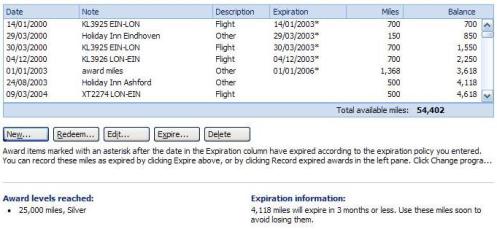
Note that the award level is also shown at the base of the screen. This is based on the information
you have entered about the awards program.
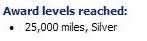
If you have particular transactions which will not expire, then you can mark these by right clicking on
the transaction, choosing the expire option and selecting the option to never expire. The view of the
transaction will change to be like the one below.

Alternatively you could immediately expire a transaction, this can be done by right clicking, choosing
the expire option and expiring the transaction. The view looks like this:

In addition to the views of the above, there is a report view which shows the status of all of your frequent
flyer programs. The option is on the left hand side of the window (view frequent flyer report), and it brings
up a report summarizing miles/points from flight, credit card, other sources and also the redeemed and expired
points. In addition it gives you the current total.
Keywords: miles, expiration, Frequent Flyer, points, account