Adding or using miles or points in frequent flyer transactions
In
Article 385,
the article shows how to set up a frequent flyer account in Microsoft Money. This article shows how to use the
account to enter miles or points into it.
The first thing to do is to go to the account. It will be
located in your accounts list, but only if you have the checkbox selected to show frequent flyer accounts.
Alternatively, you can get to it by clicking on the account dropdown when in any other account.
There are five options to choose at the bottom of the transaction list

The most common transaction would be to enter either points or miles using a Flight activity.
Press the 'New...' option at the base of the screen. You can enter an activity in the resulting window
- put in the date, the number of miles and any description you would like to have.
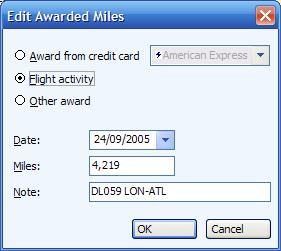
You may receive bonus miles, or earn miles in other ways. This can be done using the 'other award' option after
pressing 'New...'. For example, I can easily record miles earnt through other programs as seen below.
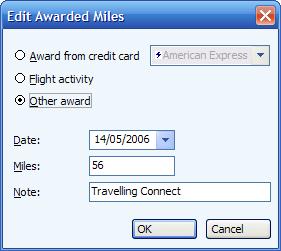
The third
option of adding miles is through the first selection in the 'New Award Miles' window. Awards from credit cards are u
sually entered when balancing a credit card, but can also be added here. You can select the credit card and then enter
miles as for a flight transaction.
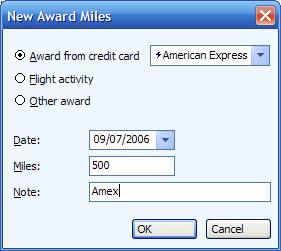
If you are spending miles, then press the 'Redeem' option. This is a simple box which allows you to
put in a date, the number of miles redeemed and an attached note. This simply puts a negative value in the account
for you.
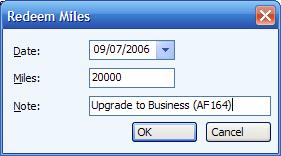
The Edit option allows you to edit any existing transactions, just in case you have made a mistake,
or you want to change the information.
The 'Expire...' button allows you to set the date on which a
transaction will expire, to choose it to never expire or to specify the transaction hasn't expired. You can see
the resultant views of expired transactions in
Article 452.
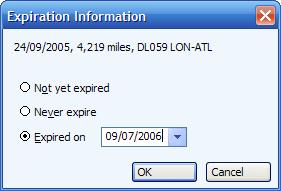
Finally, the delete option allows you to remove transactions. You should use the expire feature
in cases where you don't have access to the miles any more, or the delete option where the transaction really
didn't exist and needs deleting.