Customizing the Microsoft Money home page (Money 2005 and later)
In Microsoft Money 2005, the way the home page was built was changed. Microsoft also provided a new mechanism of changing the
layout of this page, allowing you to select which modules you display.
To customize the layout, go to the Money home page (sometimes
referred to as the 'My Money' page), and then click on the link 'Customize content or layout', which you will find in the upper right corner of
the page.

When you click on this, you will see a page which contains two sections. On the left, a list of 'content' boxes, with a title of 'Add content' -
beneath it is a 'description' of any selected content boxes (see
Article 310 for some of the available modules).
On the right there is a layout box with a title of 'Change layout'. A screenshot of this page is below:
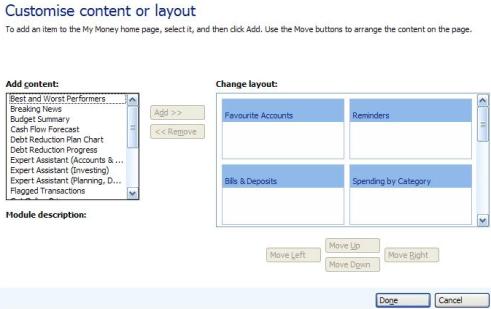
The left hand box (content) contains a number of modules that you can add to the page. Select an individual one, and press the
'Add >>' button to place it on the page. By default, it will place a new module at the bottom of the first column.
The
right hand box (layout) contains those modules already on the page. If you select on, you can use two or three of the buttons beneath
the layout box to move the item around the page. These buttons are labelled: Move Left, Move Up, Move Right and Move Down. Only actions
that can be performed with a module are enabled.
If you want to remove a module, you can select it and press the '<< Remove'
option to the left of the layout box.
When you are finished, or want to abandon any changes, press 'Done' or 'Cancel' at the
bottom of the window.
Note, you can only have two columns of modules in Microsoft Money 2005 and later.
Keywords: 2005, home page, customize