Merging duplicate accounts after online bank setup
If you have accounts in your Money file, and decide to use online banking for those accounts,
you may need to merge the information from the bank with the information in your file.
When Money sets
up an online bank, it creates a new account in your file - this may mean you have two for the same financial
institution - one downloaded and one which was present before.
As part of the online setup experience,
Money checks your file for potential duplications, and will show the following dialog box:
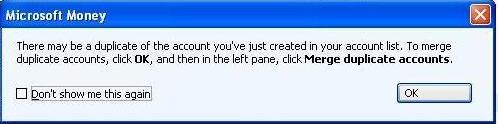
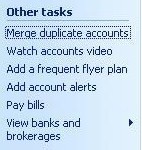
You should
click OK at the dialogue box, and then, in the left pane of the page, there will be an option to merge duplicate
accounts (it is in the 'Other Tasks' section).
Money will show you a list of accounts that can be merged.
On the left hand side of the page is the original account, and on the right it will be a dropdown list of online banks.
If there are no accounts to be merged, Money will display the page but with the simple text 'You have no accounts
to merge'.
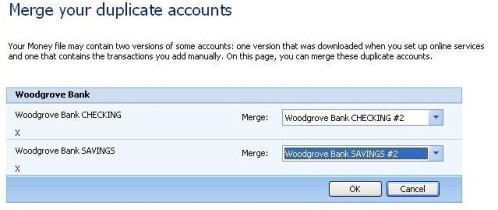
After selecting the accounts to merge, press OK, and the accounts
become one.
There is one more step before finishing, and that is to remove any duplicate transactions. These can occur if both accounts
had recent transactions. You should delete any duplicates. This is given as a warning to you in a dialog box, which confirms the duplication. The only
option from this dialog is to press OK and go to the account itself.
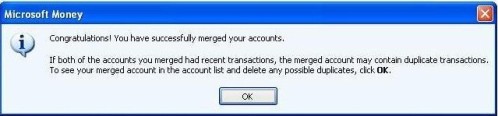
Keywords: Online, Account, Duplicate, Merge