Changing sounds in Microsoft Money
The sounds that are played at various times whilst using Microsoft Money (e.g. on program startup or receiving an Advisor FYI alert) can be customized to other sounds you may want. This can be done either directly through Windows, but is probably easier from within Money
To change them, click on Tools->Settings->Program Settings. You will see a window similar to that shown below.
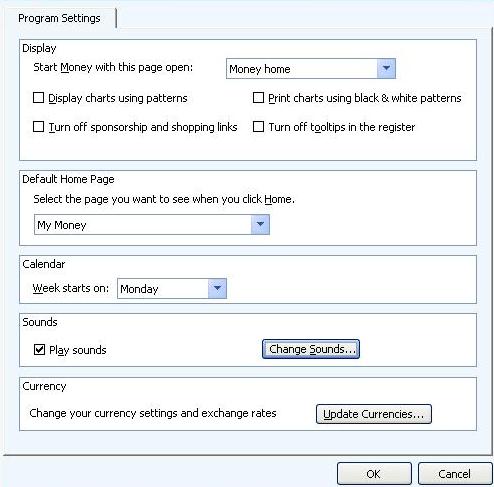
Click on 'Change Sounds', then 'Sounds' and scroll down to the 'Microsoft Money' section. This is likely to be towards the bottom of the window. See the image below for the resulting window.
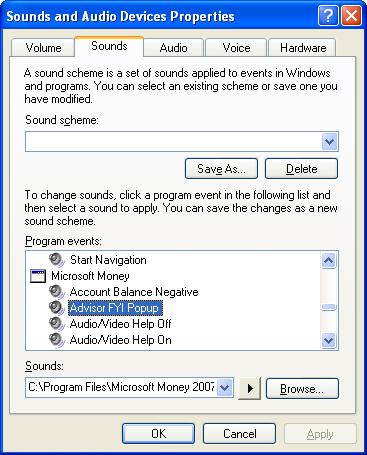
To do this through Windows, you will need to go to the Windows Control Panel first. You should find this on the start menu. Next, select Sounds & Audio Devices and 'Sounds. Then the instructions are the same from the 'Change sounds' part above.
To change the sound itself, select the program event you wish to alter. Next, click on 'Browse' and find the sound file on your computer. The sound will need to be a .WAV file. Press OK when you have selected it. You can listen to the sound by pressing the 'play' button, which is a right pointing triangle.
The next time the event happens in Money, you will get the new sound.
This mechanism can also be used to remove sounds - this is done by selecting '(None)' which is at the top of the dropdown list listing some of the built in sounds.
Keywords: Settings, Sound, Audio, Control Panel, WAV