Balancing a Microsoft Money account against a paper statement
Depending on your financial institution, you may receive a paper statement from it once a
month. Receiving this allows you to check the data entered in Microsoft Money, and ensure the information is
the same in both.
To check the data, you may wish to balance the Money account against it to
ensure you have recorded those transactions which have passed through the banking system.
On
many accounts, you can select the 'Balance this account' option on the left hand side of the window, as
seen in the image below. Note that the date you last balanced the account is also shown towards the base
of the left hand information bar.
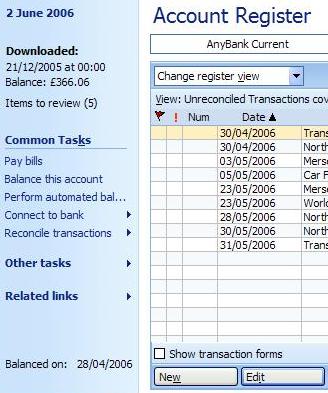
This will put up a box where you can enter information which is usually recorded on your
statement - such as the date of the statement, starting and ending balances and any service charges or
interest earned.
By default, the statement date will be one month after the previous statement,
unless it is the first time you balance, when the box will be blank.
The starting balance will
be the ending balance from the previous time you balanced the statement, and the ending balance is on your
paper statement.
Fill in the details on this box - an example can be seen in this image:
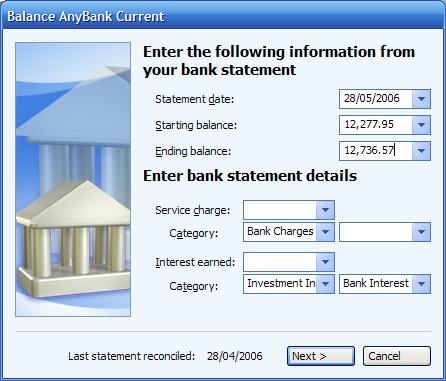
Press Next and you will see your account register. Any (OFX) downloaded transactions
(
Article 235)
which are within the date of the statement should be automatically checked in the 'C' (cleared)
column, saving you time to press click the option.
When on this page, which can sorted
in a number of ways, you should click in the 'C' column on the row that an item on the paper statement
matches, or press the space bar on a highlighted transaction. The column will change to have a tick mark
in it. If you do this for all transactions that match (work sequentially through your paper statement),
and you have none missing, the program should make a sound and the 'difference' item on the left hand
side will be zero.
You can see an example of the part of the balancing window in the image
below. Note the difference number on the left, the location of the 'New' option and the ticks in the 'C' column.
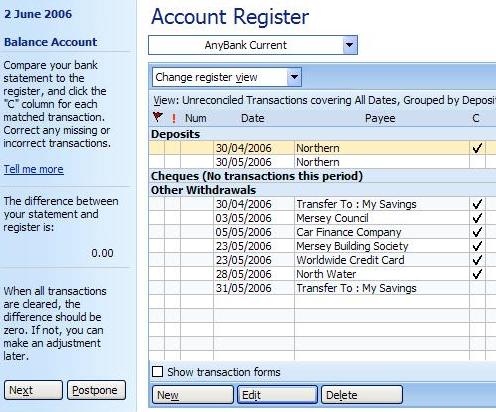
If you have a lot of transactions, then holding the space bar down will sequentially turn the
tick/check mark on (or off), and move to the next transaction.
If there any any transactions
missing, you can insert these by pressing the 'New' option at the base of the screen and entering the new
details. You will still need to mark the transaction as reconciled though.
Once your statement
matches, then press the 'Next' button. The balancing process is complete. All 'cleared' transactions become
reconciled (an 'R' can be found in the cleared column). It is important now
not to change any of
these (specifically the value of the transaction), as these will have an adverse effect in balancing in
the future.
Postponing the balancing process
If you need to postpone the reconciliation process,
then press the 'Postpone' button before finishing. Money will remember what you have done, and the statement
balances you have put in. The individual transactions will be marked with a 'C' in the statement to indicate
you have cleared, but not completed the balancing process on them. The next time you start the reconciliation
process, you will see the message below:
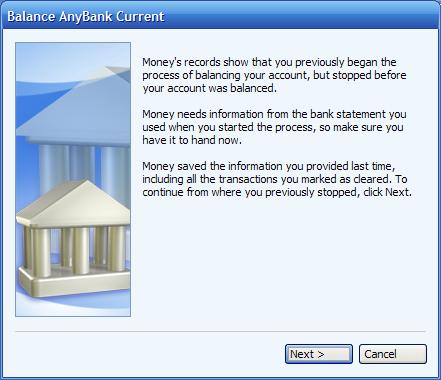
The process for updating cash accounts is slightly different - see
Article 400 for more details.