Find (Search) and Replace in Money
Microsoft Money supports two forms of search/find and replace for your data. The facility allows
you to make global or more fine tuned changes to data in your file, based on a particular criteria.
To
access find and replace, either press Ctrl-H or click on Tools->Find and Replace.
The two forms of search
are as follows.
- A simple search, which allows you to find search terms across a particular group of accounts -
Regular (Bank) accounts, investment accounts or Loan accounts, and in the following fields:
- Account
- Category
- Memo
- Number (Num field)
- Payee
This is the simplest way of finding
transactions, but still allows you the fine tuning to replace pieces of information in individual transactions.
- The second search is the 'advanced search'. This provides a lot more granularity, as it allows
you to specify a date range, particular accounts, certain payees or various categories. In addition, you can look at
particular types of transaction (e.g. deposits) or search by reconciled status.
When starting a search by
pressing the key sequence or off the menu as mentioned above, you will see the 'Find and Replace' window, as shown
below. Choose the type of search you want to do.
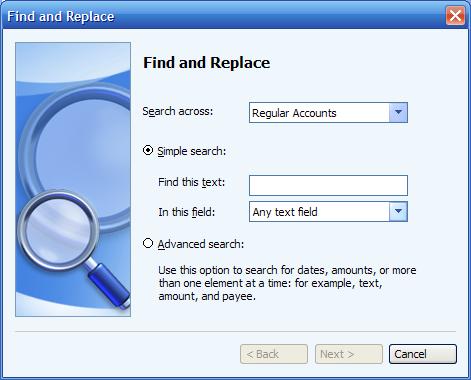
If you choose the simple search, then you will not see the next two screen shots,
and will go straight to the results page when you enter a search term and press next. If you use the advanced
search, the next window will be the first one to allow you to specify criteria, as shown below. You can enter
a text search here, if you want.
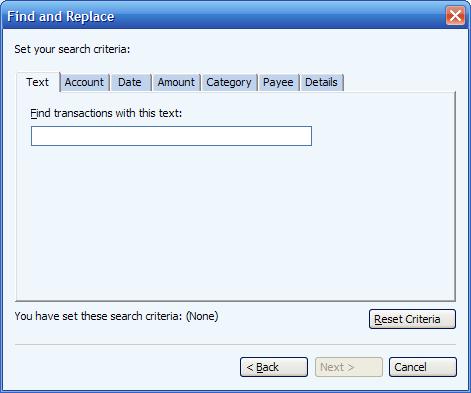
I choose, in this example not to put in any text search term, but instead chose a category. Note in
the window below, the search criteria I have set is mentioned at the bottom of the window, near the 'Reset Criteria'
button.
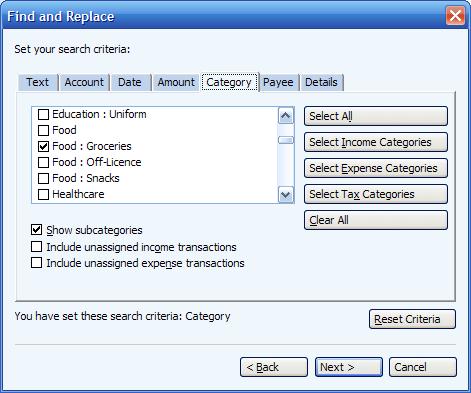
Pressing 'Next' takes you to the same part as the simple search takes you to - the results page. This
page allows you to edit single transactions by double clicking them. If you wish to replace multiple transactions,
then you can highlight one or more transactions, as seen below. If you want to change all of the results, then you
don't actually need to highlight them, as the next window will allow you to choose them all.
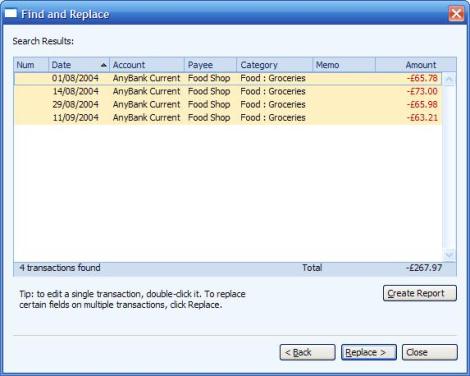
Click on the 'Replace' option to change them. The next page allows you to specify exactly what you want
to change. The dropdown list at the top of the page gives you the choices of payee, category, memo and number, and
there is a box which contains a dropdown with the currently used payees and categories.
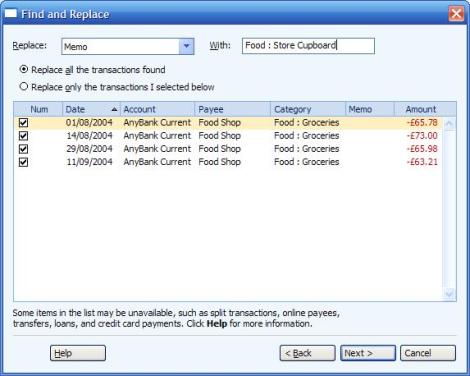
Sometimes, some transactions cannot be altered. For example if they are online payees, some loan
information or some split transactions. Those which can't be changed are shown and will not be selectable. Note
that you might be able to change certain aspects, such as the Num field, even if the Category field, for example,
is not changeable.
Once you have given the replacement criteria, then press 'Next'. You will have a final
opportunity to confirm what you want to change. This last window will show those transactions which will change,
along with their new values.
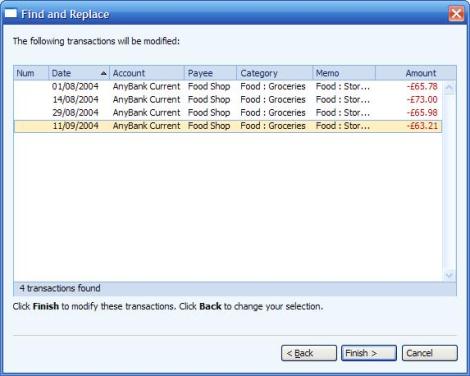
Note that changed transactions cannot be undone without running a new Find and Replace on the Money file.