Creating web site favorites
On the Microsoft Money menu, under Favorites, there are three options, to show favorite accounts, favorite
reports and favorite web sites.
Adding favorite accounts and reports is relatively straightforward. For accounts,
you need just designate the account as a favorite in the account settings page. With reports, adding it to your favorites is
all you need do. In both of these cases, the account or report will then appear in the Favorites menu.
For
websites, things are slightly trickier. In some versions of Microsoft Money, you might see and entry entitled 'Your banks'
which lists online banks you have set up. It is possible though, to add in your own favorite web sites, so you can
navigate directly from the Money program to these sites.
The 'Add to Favorites...' option is not available
unless the page being viewed is eligible to be added. In the first image below, I have navigated to
http://moneymvps.org and then selected the menu.

If this is the first time that you have added such a site, Microsoft Money will ask
you for the name of a folder in which you want to store your favorites. This folder will appear
in Internet Explorer in your favorites there. The default name for this folder is 'Financial Links'.

Once you create this folder, it will appear in your Internet Explorer favorites, and the favorite
you added will be seen in the dropdown menu. This can then be selected directly from the menu.
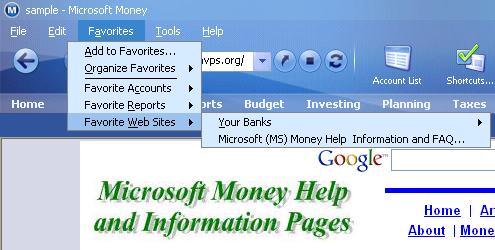
Because the favorites you may add are also stored in Internet Explorer, you can also select them from that
program and view them in a normal browser. They will not be available in other browsers, such as Firefox and
Opera.
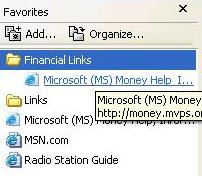
Once this folder is present in Internet Explorer, it is possible to add more financial favorites
just by adding them to this folder in IE. They will be automatically seen in Microsoft Money.