Customizing the Toolbar
One feature in Microsoft Money is the ability to customize the toolbar. The toolbar is the row of icons across the top of the Money window, which lists
some of the functions you might want to use on a regular basis, as seen in the image below:

If you are wanting to customize this, press the last image which is labelled 'Customize' or 'Shortcuts'. If you see a 'More' button, you can press this instead,
and then you should see the option to customize the toolbar.
When you press this, you will see a window with a list of available modules on the left, and those
selected on the right. You can then choose which ones you see. On many versions of Microsoft Money, the list of available modules on the left includes your individual
accounts and favorite reports. Consequently, you can add these and have a single click to your accounts or reports.
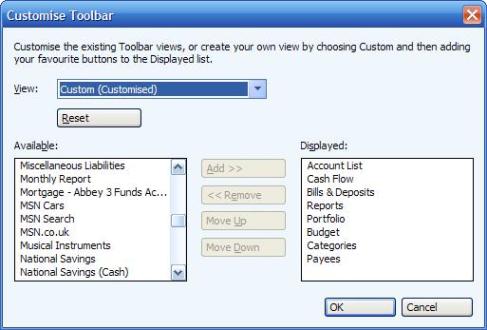
You can select the items you wish to have on this menu, and easily add them to the toolbar. They will appear in the same place wherever you are
in the program.
One item that is often missed is that there are a couple of views available - a 'Planning' view and an 'Investing' view. These too
can be customized, and thus allow you to change the view to a different set of icons. This is especially useful if you spend a lot of time in the investing
section, for example, and need to have a separate setup to allow you to navigate between information relating to this.