Spending thermometers on the Microsoft Money home page
On the Microsoft Money (My Money) home page, you can view 'thermometers' or bar charts which show
your spending against a particular budgetted amount.
To enable these, the easiest way is to go to the
alerts center. You can do this by selecting the Tools->Alerts option on the Microsoft Money menu.
Next,
in the 'Advisor FYI' or 'Expert Assistant' box (depending on the country version), press the customize link and then
select the 'monthly spending' tab on the resulting box. The window which you see will be similar to the one below:
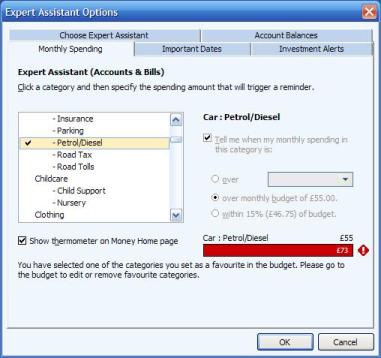
Choose the category or subcategory that you are interested in. Press the checkbox titled 'Tell me
when my monthly spending in this category is:'. You will then be able to choose one of three options:
- Over - then enter an amount
- Over monthly budget of x amount
- Within 15%
(y amount) of budget
In addition, to display this on the My Money home page, you should select the
checkbox labelled 'Show thermometer on Money Home Page'.
Note: Sometimes the thermometers can cause
problems in your Money file (due to the budget), and you get the 'Operation cannot be performed' error
(
Article 22). You can
remove them from the home page to sort this out.
Thanks to Chris Schwark for the corruption report