Tracking lent money in a Loan account
In Microsoft Money, Loan accounts are not just for money you borrow, they can also be used for money that you
have lent (see
Article 331
for more details on lending money).
If you choose to use a loan account, then you should set up a loan account,
using the standard 'add a new account' option from the account list.
The first choice would be to choose the type
of account. This should be 'Other account type (such as loan, asset, or watch accounts)'. Then choose a loan account.
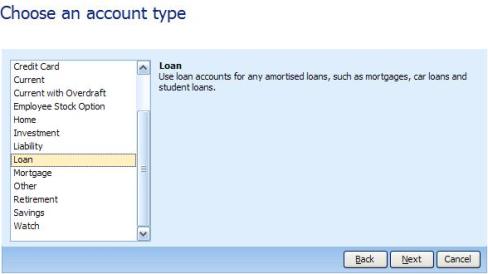
If do not you choose to track transactions and other details, a liability account will be set up to track an amount
you owe (rather than what someone owes you), so choose to track transactions.
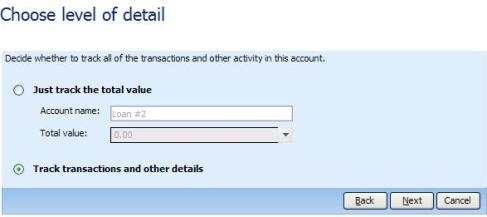
The loan wizard will start as per normal next. Run through the windows until Microsoft Money asks if you are borrowing
or lending money. Choose the lending money option.
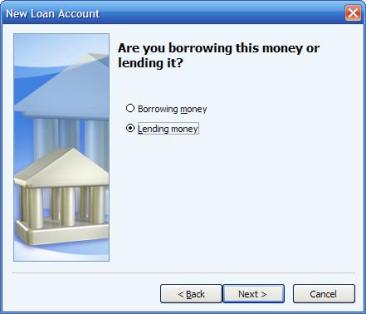
The next window asks for a name of the loan, but, in a subtle change from the usual loan wizard, asks who
you are receiving payments from. This would be the person to whom you lent the money.
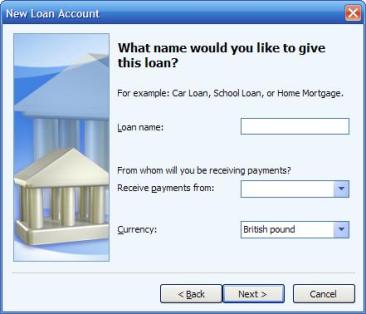
Run through the next windows on variable or fixed rate loans, until you come to choose a loan category. The
'interest category' lists your expense and income categories. Although the expense categories are listed first, you
should choose an income category, as this is money you will be receiving. Choose an existing one, or create a new category.
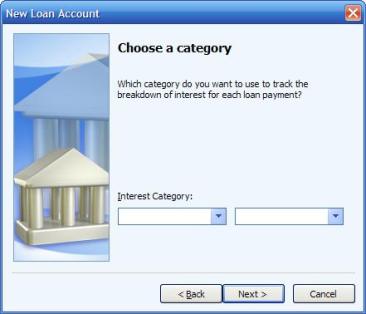
The next window asks where the money should be deposited if you use a scheduled payment.
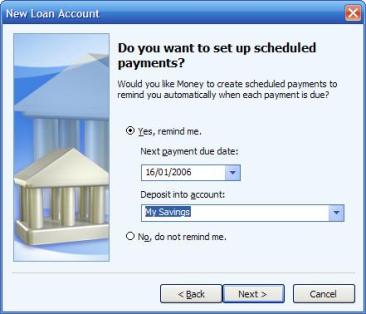
Finally you will have a summary of the wizard steps. If you continue, you should have successfully added a
new account to your file. Note that this account appears in the Asset Accounts section of the account list, if viewing
by account type.